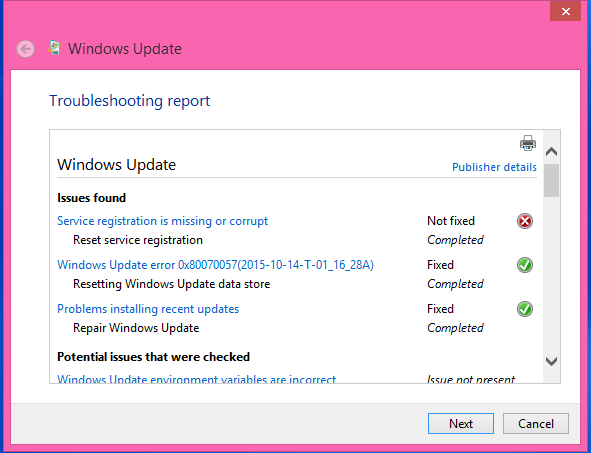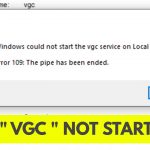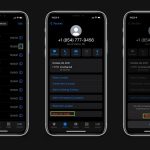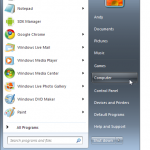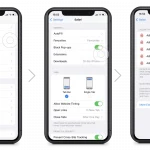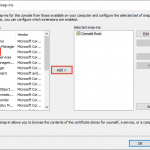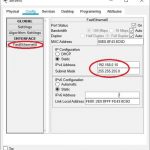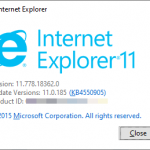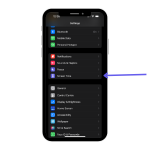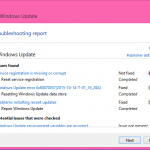To fix the “Windows 7 Service Registration is Missing or Corrupt” issue, you can run the System File Checker (SFC) tool from the Command Prompt. Open the Command Prompt as an administrator, then type “sfc /scannow” and press Enter.
This will scan and repair any corrupted system files, including the service registration. Dealing with a “Windows 7 Service Registration is Missing or Corrupt” error can be frustrating, but there are solutions available to resolve this issue effectively. In this guide, we will explain what the issue means, its possible causes, and provide a step-by-step solution to fix it.
By following the recommended steps, you can quickly resolve the error and restore the proper functioning of your Windows 7 system.
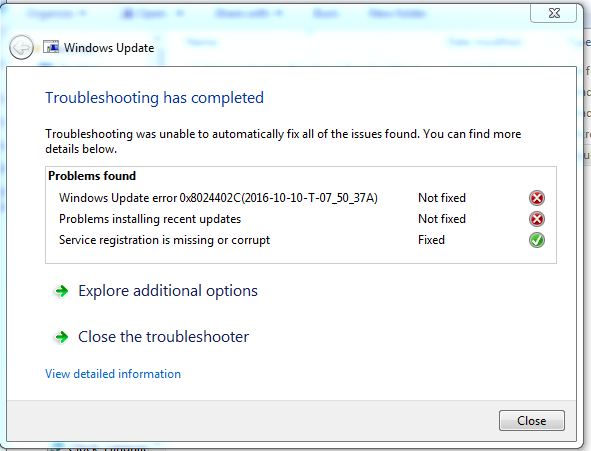
Credit: answers.microsoft.com
Identifying The Problem
Windows 7 Service Registration problem stems from missing or corrupt files. Error messages may include “Service registration is missing or corrupt.” System symptoms might display slow performance or inability to update. The issue can be resolved by running System File Checker within Command Prompt as administrator. This will scan and fix any corrupted files automatically. Reboot the system after completion to ensure changes take effect.
Step-by-step Guide To Fixing Service Registration
Fix Windows 7 Service Registration by following these steps:
Select Method 1: Run System File Checker (SFC)
Preventing Future Service Registration Issues
Regularly updating your Windows operating system is crucial to prevent service registration issues. Keeping your system up to date ensures that the latest bug fixes, security patches, and updates are installed, minimizing the chances of encountering the “Service Registration is Missing or Corrupt” error.
Avoid making unauthorized modifications to your system as they can cause registry or service-related problems. Stick to trusted sources and avoid installing third-party software or making changes to critical system files without proper knowledge or guidance. This will help maintain the integrity of system processes and reduce the likelihood of encountering service registration issues.
To maintain a healthy system, it’s important to practice good computer hygiene. Regularly scanning your system for malware, optimizing your hard drive, and cleaning up temporary files can help improve system performance and stability. Additionally, ensuring that you have sufficient disk space and managing your computer resources effectively can also prevent service registration problems. By following these preventative measures, you can minimize the chances of encountering the “Service Registration is Missing or Corrupt” error in the future.

Credit: www.minitool.com

Credit: www.sevenforums.com
Frequently Asked Questions On How Do I Fix Windows 7 Service Registration Is Missing Or Corrupt
What Causes The “service Registration Is Missing Or Corrupt” Error In Windows 7?
This error often occurs due to corrupted system files or failed system updates. It can also result from malware infections or dysfunctional Windows components.
How Can I Troubleshoot The “service Registration Is Missing Or Corrupt” Error In Windows 7?
You can resolve this error by running the System File Checker tool, performing a DISM scan, or using the Windows Update Troubleshooter. Repairing corrupted system files and ensuring Windows updates are successfully installed can also help.
Is It Possible To Fix The “service Registration Is Missing Or Corrupt” Issue Manually?
Yes, you can address this error manually by using the Command Prompt to execute various commands such as sfc /scannow, DISM commands, or performing system restores to a point before encountering the error. However, it’s crucial to follow the steps carefully to avoid further issues.
Conclusion
To fix the Windows 7 Service Registration issue, it is crucial to follow the steps mentioned in this blog post. By following these guidelines, you can effectively resolve the missing or corrupt service registration problem. Remember to run the System File Checker, restart the Windows Update service, and perform a clean boot.
With these solutions, you can ensure the smooth functioning of your Windows 7 system.