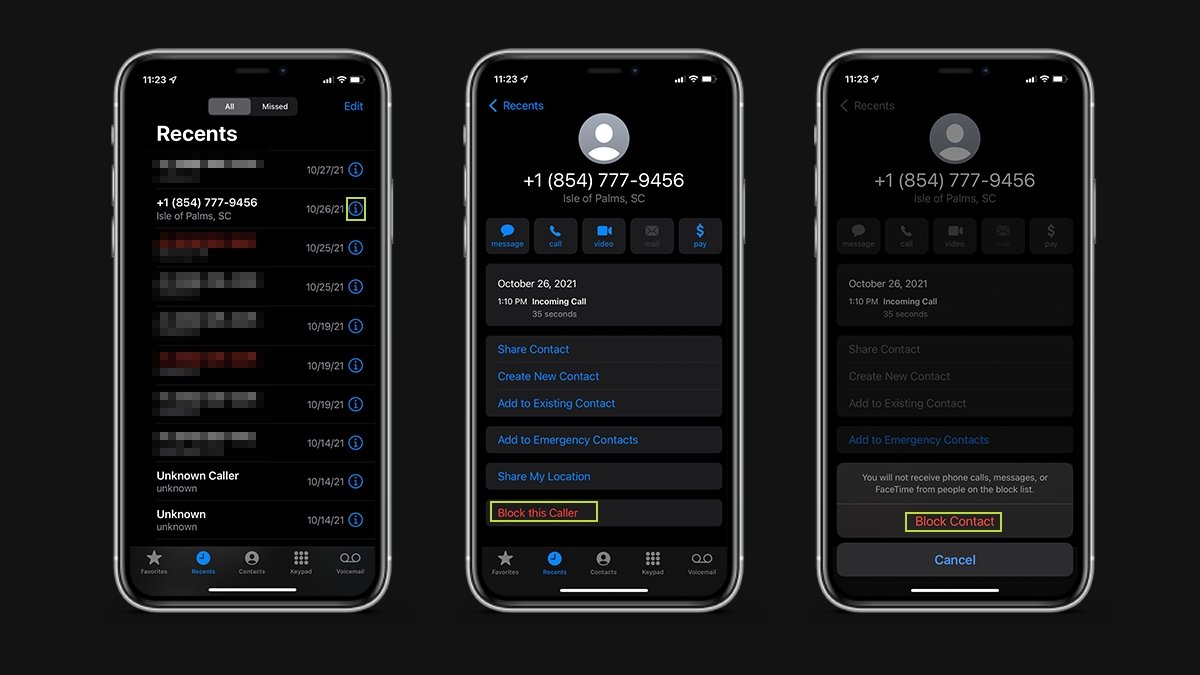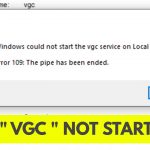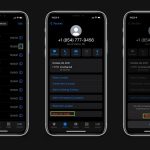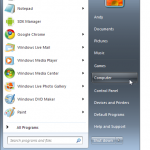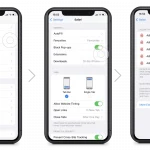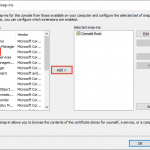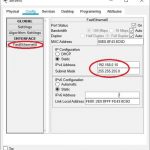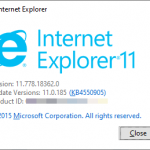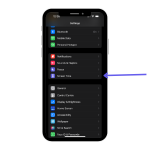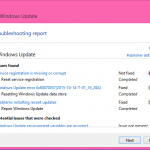To block a number on iPhone iOS 15, open the Phone app, find the number in recent calls or contacts, tap the “i” icon, scroll down, and select “Block this Caller.” Blocking unwanted numbers can help you avoid spam calls and unwanted communication.
It’s a simple yet effective way to maintain a peaceful mobile experience. Whether you’re dealing with persistent telemarketers or a troublesome ex, knowing how to block a number on your iPhone can save you from unnecessary frustration. With the ever-increasing number of spam calls and robo-dialers, this feature can be a handy tool in maintaining your peace of mind.
So, let’s delve into the process of blocking a number on iPhone iOS 15 and regain control over your communication experience.
Using The Phone App
To block a number on your iPhone running iOS 15, you can use the Phone app. Accessing the Phone app is quite simple. Open your iPhone and click on the green Phone icon located on your home screen. Once the Phone app is open, you can start the process of blocking a number. To find the number you need to block, go to the Recents tab at the bottom of the screen. This will display a list of recent calls you have received or made. Scroll through the list until you locate the number you want to block. Once you have found the number, tap on the “i” icon located next to it. This will take you to the details screen for that specific number. From here, scroll down and tap on the “Block this Caller” option. The number will now be blocked and you will no longer receive calls or messages from it.
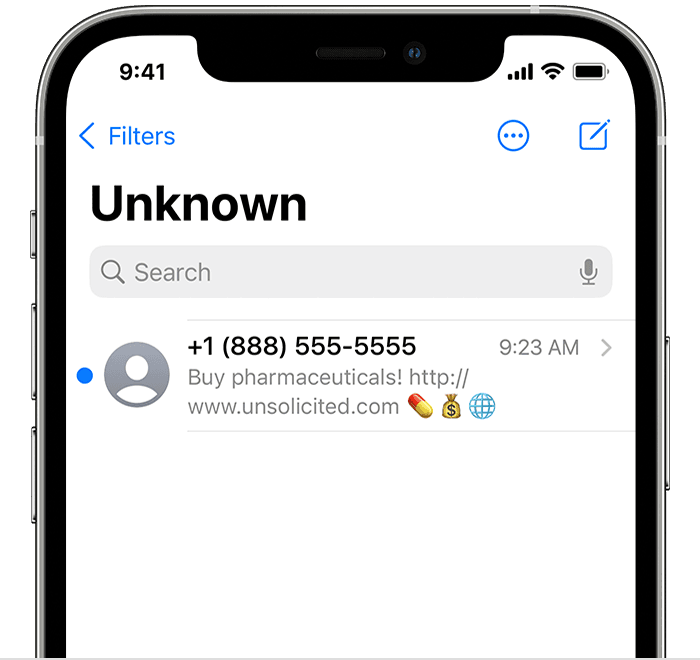
Credit: support.apple.com
Blocking Through Messages
To block a number on iPhone iOS 15, start by locating the Messages app. Within the app, find the conversation with the number you want to block. Tap the contact’s name or number, then choose “Block this Caller” from the options that appear. Confirm your decision by pressing “Block Contact.” Once blocked, the number will no longer be able to call, text, or FaceTime you. You can manage your blocked contacts in the Settings app under “Phone” and “Messages.”
Utilizing Settings
When blocking a number on your iPhone with iOS 15, start by opening the Settings app. Locate the “Phone” option and tap on it. Scroll down to find the “Blocked Contacts” section. To add a number to the block list, select “Add New” and enter the contact you want to block. Confirm your selection to block the number successfully. This simple process ensures unwanted calls are blocked from reaching your device.
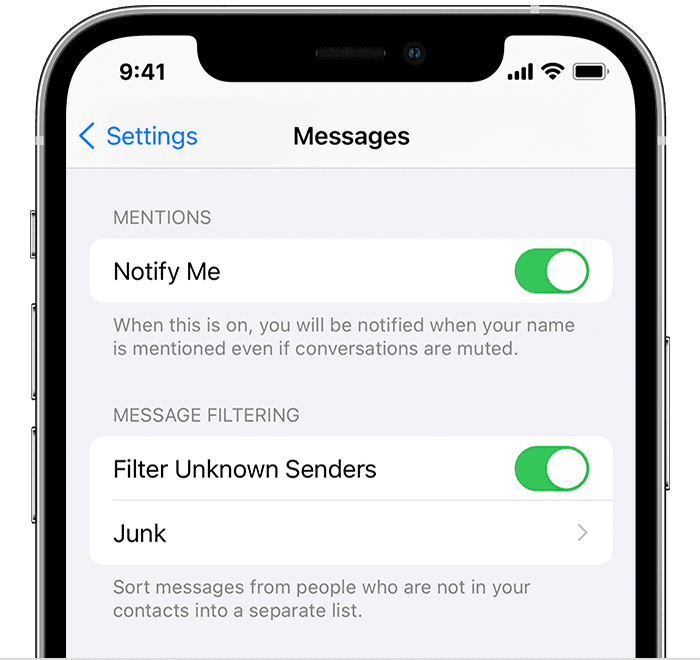
Credit: support.apple.com
Managing Blocked Numbers
To block a number on iPhone iOS 15, managing blocked numbers is essential. Viewing and editing blocked numbers can be done easily. Simply go to your phone app and tap on the “Recents” tab. Locate the contact you want to block and tap the “i” icon next to the number. Scroll down and select “Block this Caller”. You can also manage your blocked numbers by going to “Settings” and selecting “Phone”. Under the “Calls” section, you will find the “Blocked Contacts” option. Here, you can view your blocked numbers and make any necessary edits. To unblock a number, simply swipe left on the contact in the list and tap “Unblock”. Blocking unwanted callers on iPhone iOS 15 is a simple and effective way to take control of your phone calls.
Using Third-party Apps
When it comes to blocking a number on iPhone iOS 15, you can use third-party apps for added features and customization. One option is to explore third-party blocking apps, which offer enhanced functionalities for call and text blocking.
Installing and Configuring the App
To get started, visit the App Store to download a reputable third-party blocking app. Once installed, follow the app’s instructions to configure your preferences for blocking and managing unwanted calls and messages.
“`Additional Considerations
Effectiveness of Number Blocking: Blocking a number on iPhone iOS 15 is an effective way to stop unwanted calls and messages. By blocking a number, you can prevent any communication from that specific contact, providing peace of mind and security.
Alternatives to Blocking: In addition to blocking numbers, iPhone users can also consider enabling the “Silence Unknown Callers” feature. This setting allows calls from numbers not in your contacts to be silenced, sending them directly to voicemail without ringing your device.
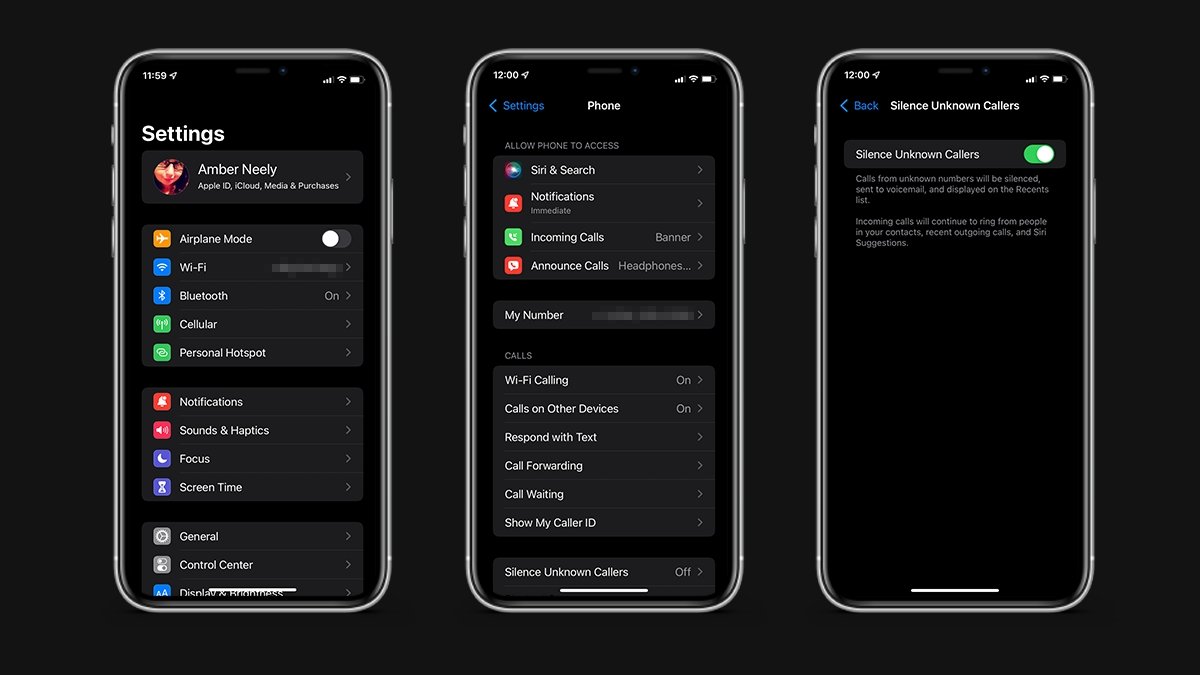
Credit: appleinsider.com
Conclusion
To sum up, blocking a number on iPhone iOS 15 is a simple yet effective way to avoid unwanted calls and messages. With just a few steps, you can easily block any specific number or even unknown callers. This feature provides you with control and peace of mind, ensuring that you only receive communication from people you want to hear from.
So, say goodbye to annoying calls and take full advantage of this convenient feature on your iPhone. Happy blocking!