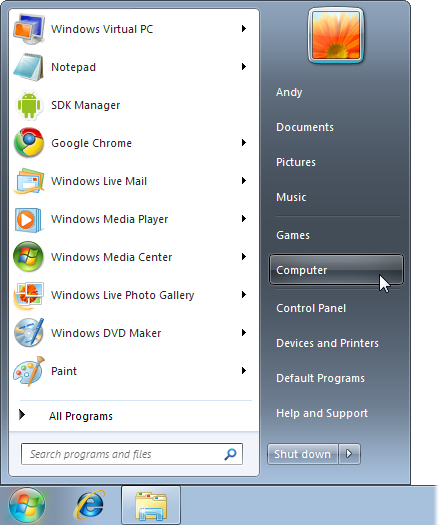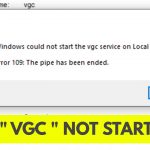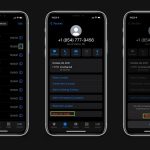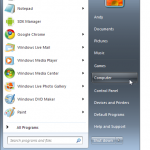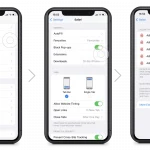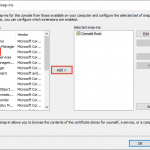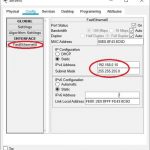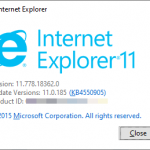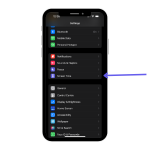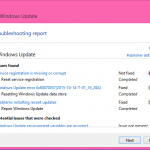To search for a file from a specific date range in Windows 7, use the Search box. Type “datemodified:” followed by the date range in the format “start date..end date” (e.g.
Datemodified:01/01/2022. . 12/31/2022) and press Enter. This will display files modified within the specified date range. Searching for files from a specific date range in Windows 7 can be a quick and efficient process when done correctly. Windows 7 offers a convenient search feature that allows users to filter their search results by date modified.
This can be particularly useful when looking for files created or modified within a certain time frame. By following a few simple steps, you can easily locate the files you need, saving time and streamlining your workflow. In this guide, we will discuss how to effectively search for files within a specific date range in Windows 7 using the built-in search function.
Understanding Date Searching In Windows 7
When searching for a file in Windows 7, understanding date ranges is crucial. Windows stores file dates in metadata. Date searching is useful for locating files created or modified within a specific time frame.
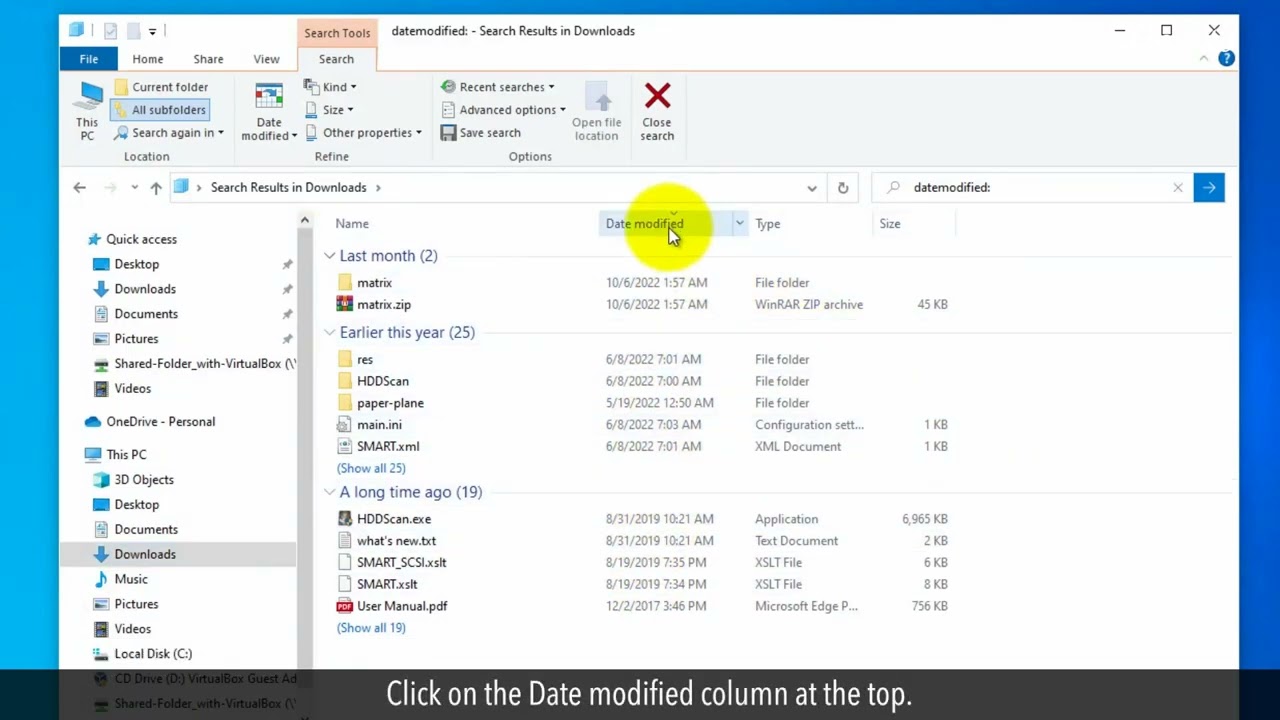
Credit: m.youtube.com
Searching For Files In A Specific Date Range
Searching for files in Windows 7 based on a specific date range is quite simple. You can utilize the search box in the Windows Explorer to input your search terms. To filter the search results by date, you can specify a range in the search query. If you want to search for files based on their modified date, type “datemodified:” followed by the specific date or range.
Similarly, you can use “datecreated:” to find files created on a specific date or within a date range. To search based on the date you last accessed a file, type “dateaccessed:” followed by the relevant date. These search parameters will help you efficiently locate files within Windows 7 based on your desired date criteria.
Advanced Searching Techniques
Searching for a file from a specific date range in Windows 7 can be made easier by using advanced search techniques. By utilizing operators in search queries, you can refine your search results and find the desired files more efficiently.
One useful technique is combining the date range with other search criteria. For example, you can search for files created or modified between a specific date range while also specifying keywords or file types.
To exclude certain files from your search results, you can use operators such as the minus symbol (-) followed by the file extension or keyword. This will help narrow down the results and eliminate unwanted files.
| Advanced Searching Techniques |
|---|
| Using Operators in Search Queries |
| Combining Date Range with Other Search Criteria |
| Excluding Files from Search Results |
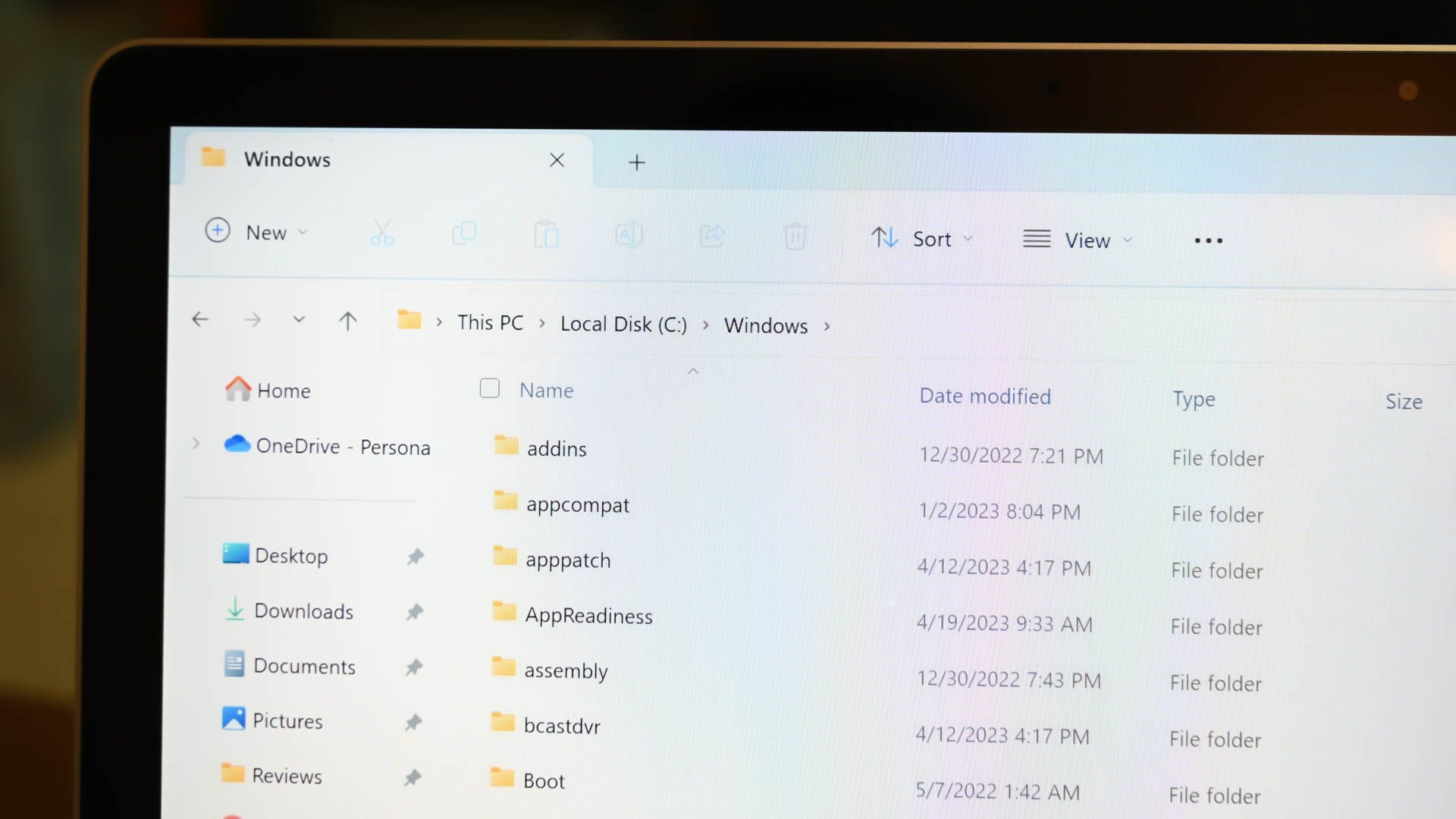
Credit: www.howtogeek.com
Search Tips And Tricks
When searching for files in Windows 7, you can use wildcards to broaden your search. These wildcards include the asterisk () and the question mark (?). When searching for files within a specific date range, you can use specific keywords or phrases such as “modified:” followed by the date range. For example, “modified: 01/01/2021..12/31/2021” will search for files modified within the specified date range. Another strategy is to use specific file extensions in your search to narrow down the results. For instance, if you’re looking for Word documents, you can search for “.docx” files. You can also save your search queries for future use by using the “Save Search” feature, which allows you to access the search at a later time without having to recreate it from scratch.
Troubleshooting
When searching for files within a specific date range in Windows 7, common issues may arise. One frequent problem is an outdated Windows Search Index, which can lead to inaccurate search results. Another issue could be incorrect file date settings, causing the system to overlook files within the specified range. To address these concerns, updating the Windows Search Index is recommended to ensure accurate file searches. Additionally, it’s crucial to verify and adjust the file date settings to accurately filter results within the desired date range. By addressing these common issues, users can effectively search for files based on specific date criteria in Windows 7.
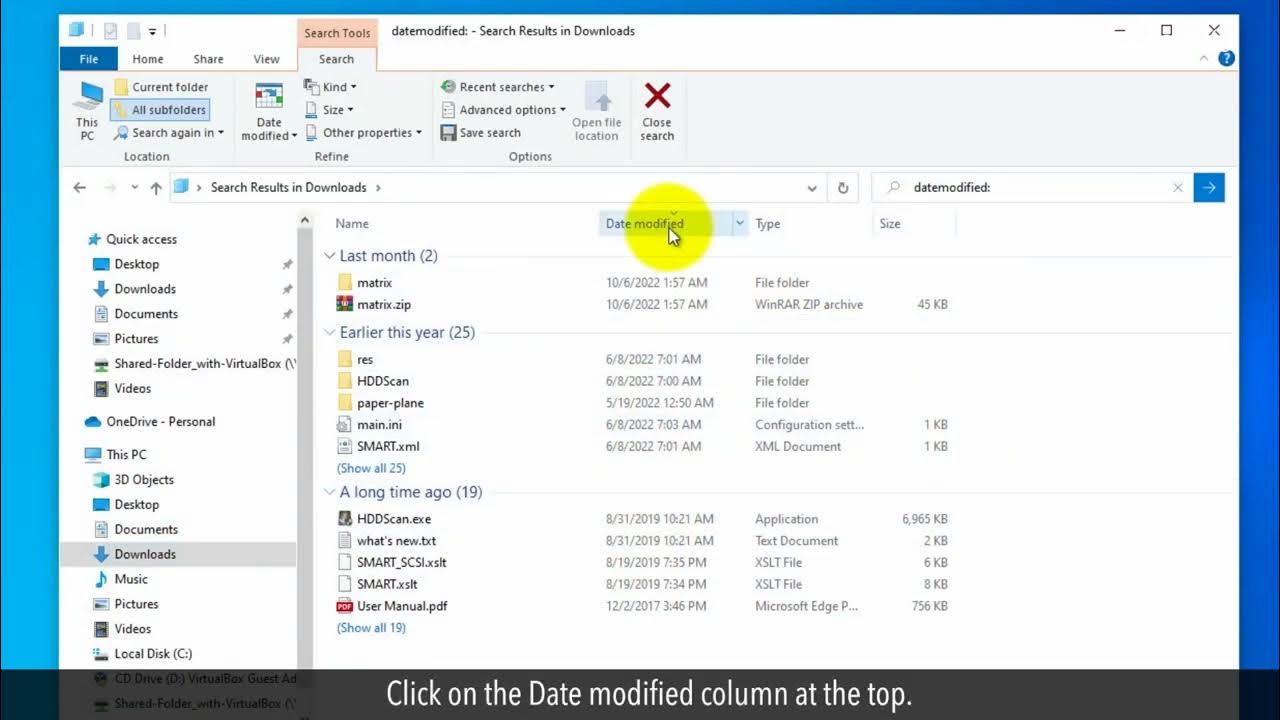
Credit: m.youtube.com
Frequently Asked Questions For How Do I Search For A File From A Specific Date Range In Windows 7
How Can I Search For Files In A Specific Date Range In Windows 7?
You can use the “datemodified” search filter in Windows 7 to search for files within a specific date range. Simply navigate to the folder you want to search in, click on the search bar, and enter “datemodified:Start Date. . End Date”.
This will display files modified within that range.
Can I Use The Windows 7 Search Feature To Find Files Created On A Specific Date?
Yes, you can use the Windows 7 search feature to find files created on a specific date. Simply open the folder you want to search in, click on the search bar, and enter “datecreated:Date” to find files created on a specific date.
Is There A Way To Filter Search Results By File Type In Windows 7?
Absolutely! In Windows 7, you can filter search results by file type to quickly locate specific file formats. After entering your search query, navigate to the “Search Tools” tab in the top menu, click on “Advanced options,” and select the specific file type from the “Kind” dropdown menu.
Can I Search For Files By Size In Windows 7?
Yes, you can search for files by size in Windows 7. By entering “size:Size” in the search bar, you can filter and find files that match the specified size, such as “size:gigantic” or “size:>100mb”. This can help locate files based on their size criteria.
Conclusion
So, now you know the simple steps to efficiently search for files within a specific date range on Windows 7. By using the advanced search options and specifying the desired date range, you can quickly locate the files you need.
This method can save you time and effort, especially when dealing with a large number of files. Remember to utilize these tips to streamline your file searches and improve your productivity. Happy file hunting!