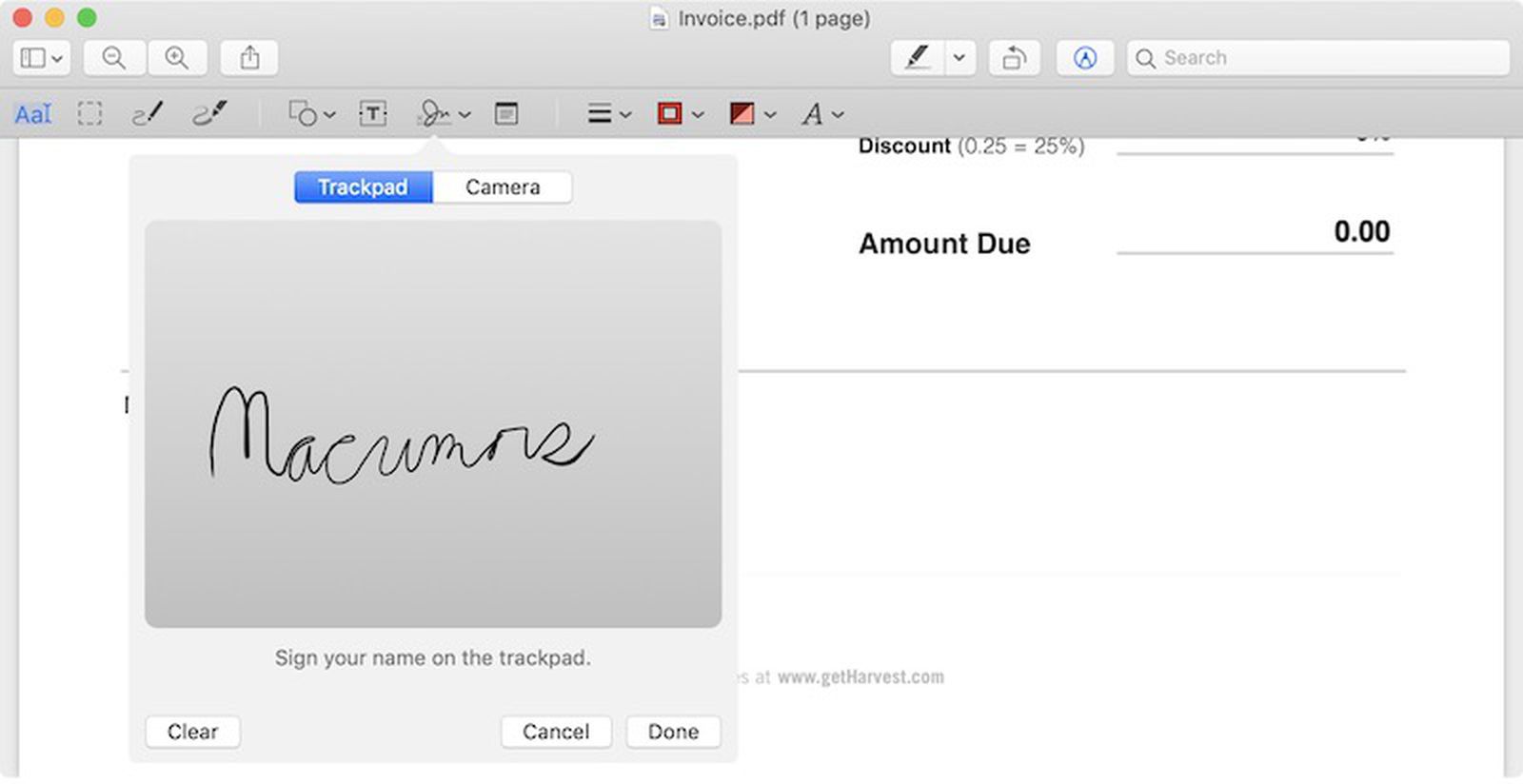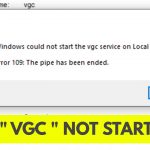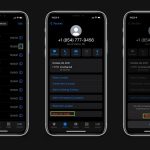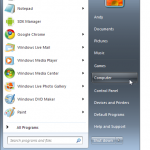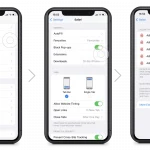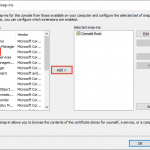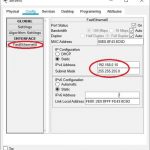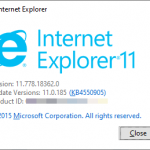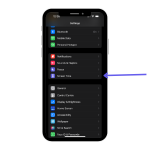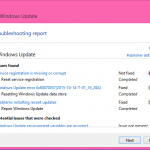To add a signature to a PDF on Mac, use the Preview app. Open the PDF, click on the Markup icon, select the Signature option, and then create and add your signature.
Adding a signature to a PDF on Mac is a simple process that can be done using the built-in Preview app. This feature allows you to sign documents digitally without the need for printing, scanning, or using third-party software. By following a few quick steps, you can easily create and insert your signature into any PDF document, saving time and streamlining your workflow.
Whether you’re signing contracts, agreements, or forms, having the ability to add a signature to a PDF on Mac can be a valuable tool for any professional or individual looking for a convenient and efficient way to manage digital documents.
Choosing The Right Tool
When it comes to adding a signature to PDF on Mac, you have several options to choose from. Online tools offer a quick and convenient way to add your signature, with platforms like HelloSign and DocuSign being popular choices. On the other hand, there are also software options available, such as Adobe Acrobat and Preview, which provide more advanced features for managing and adding signatures to PDF documents. Consider the level of security, ease of use, and additional features when deciding on the right tool for signing PDFs on your Mac.
Using Online Tools
Creating a digital signature and add a signature to PDF on Mac has never been easier with the help of online tools. These tools allow you to create a signature that can be easily applied to any PDF document.
Here’s how it works:
- Create a digital signature by drawing it using your mouse or touchpad.
- Upload the PDF document to the online tool.
- Place the signature where you want it to appear in the document.
- Save the modified PDF with the added signature.
- Download the signed PDF to your Mac.
These online tools offer a user-friendly interface, making it simple for anyone to add a signature to a PDF on their Mac. With just a few easy steps, you can ensure that your documents are signed securely and professionally.
Utilizing Software Options
When it comes to adding a signature to PDF on Mac, it’s essential to utilize the available software options. Installing PDF editing software allows customization of signatures. Once installed, you can easily add and customize signatures within the software interface. This provides a convenient way to affix your signature to PDF documents without the need for printing and scanning. By utilizing the features offered by the software, you can enhance the efficiency of handling documents digitally, especially when dealing with contracts or agreements. Additionally, the ability to add a signature to PDF on Mac streamlines the overall workflow and contributes to a more environmentally friendly approach to document management.

Credit: artillerymedia.com
Creating A Signature
In this blog post, we will discuss how to add a signature to a PDF on Mac. Creating a signature is an essential task, and Mac provides various digital options for this purpose. You can choose to create a digital signature or use your handwritten signature. If you prefer a digital signature, you can use the built-in Preview app on Mac, which allows you to draw your signature using the trackpad or import a scanned image of your handwritten signature. On the other hand, if you want to use your handwritten signature, you can sign a piece of paper and use your Mac’s camera to capture the signature. Once you have your signature ready, you can easily add it to PDF documents using the tools provided by Mac. Adding a signature to a PDF is a convenient way to authenticate documents and make them more professional.
Adding A Signature To Pdf
To add a signature to a PDF on your Mac, follow these steps:
- Open the PDF file you want to sign using Preview.
- Click on the Markup icon and choose the Signature option.
- Select whether you want to add a signature using your trackpad or camera.
- Once your signature is added, drag it to the desired location on the PDF.
- Remember to save the document after adding your signature.
Best practices when adding a signature to a PDF include ensuring your signature is clear and legible, using a black pen for the best visibility, and resizing your signature to fit the document appropriately.
Ensuring Legal Validity
Ensure the legal validity of your documents by easily adding your signature to PDFs on your Mac. This simple process allows you to electronically sign important files efficiently and securely. With just a few clicks, you can authenticate your documents without any hassle.
| To ensure the legality of a PDF signature on Mac, you must understand the legal requirements. |
| Validation methods such as digital certificates and timestamps are crucial for legal validity. |
Sharing Signed Pdfs
Adding a signature to a PDF on a Mac is a simple process. After signing the document, the next step is to share it with others. Emailing the signed document is a convenient way to send it. You can attach the PDF file to an email and send it to the recipient. Alternatively, if you prefer using cloud storage, you can upload the signed PDF to a cloud storage service like Dropbox or Google Drive. This allows you to easily share the document with others by providing them with a link to access the file. With these options, sharing signed PDFs becomes effortless and efficient.

Credit: artillerymedia.com
Maintaining Security
Encryption Measures: Adding a signature to a PDF on a Mac requires certain precautions to ensure the security of your document. Utilizing encryption measures will safeguard your sensitive information from unauthorized access. Encryption is a powerful method of converting plain text into a secret code, making it virtually impossible for anyone to read your document without the correct decryption key. This ensures that your signature and any other confidential information within the PDF remain protected.
Safe Storage Practices: In addition to encryption, it is essential to follow safe storage practices for your PDF documents. Storing your PDFs in a secure location, such as a password-protected folder or cloud storage service, helps prevent unauthorized access. Regularly backing up your files is also crucial to avoid losing important documents or signatures. Furthermore, make sure to use strong, unique passwords for your Mac and any online accounts related to PDF handling, as this adds another layer of security.
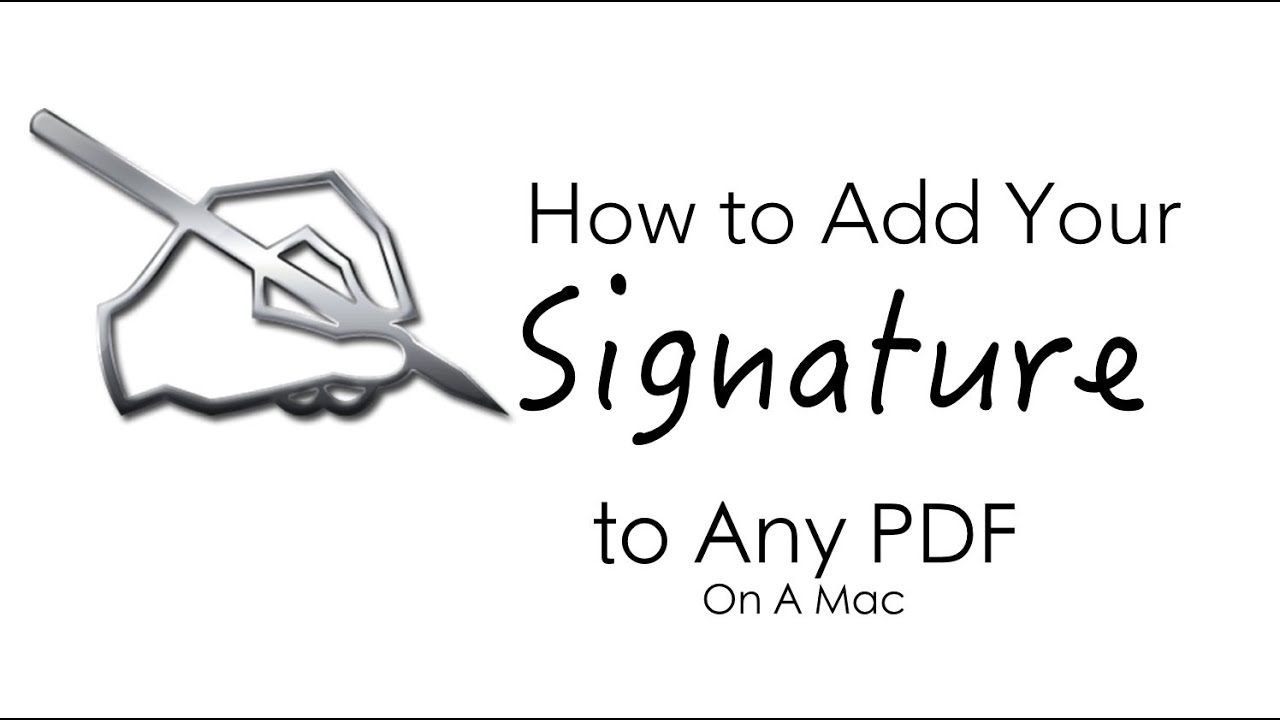
Credit: m.youtube.com
Frequently Asked Questions Of How To Add A Signature To Pdf On Mac
How To Add A Signature To A Pdf On Mac?
To add a signature to a PDF on Mac, open the PDF in Preview, click on the Markup icon, choose the Signature icon, select “Create Signature from Facetime Camera” or “Trackpad,” sign your name, and save the signature for future use.
Easily insert it into any document.
Can I Digitally Sign A Pdf Document On Mac?
Yes, you can digitally sign a PDF document on Mac using tools like Preview. Simply follow the steps to create a signature from your computer’s camera or trackpad, and easily add it to any PDF file to validate your documents securely and efficiently.
Why Is Adding A Digital Signature Important For Pdfs?
Adding a digital signature to PDFs ensures document authenticity, integrity, and security. It helps in verifying the identity of the signer, prevents tampering with the content, and provides a legally binding signature. Digital signatures add trust and credibility to electronic documents, making them legally valid and secure.
Conclusion
To conclude, adding a signature to a PDF on Mac is a simple yet essential task that can be easily achieved with the right tools and knowledge. By following the step-by-step guide outlined in this blog post, you can conveniently sign your PDF documents without any hassle.
It is important to keep in mind that the security and authenticity of your signature should always be a top priority. With the right approach, you can confidently and efficiently add your signature to any PDF document on Mac, ensuring a seamless and professional experience.