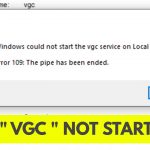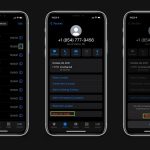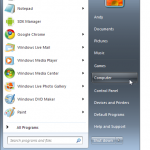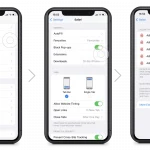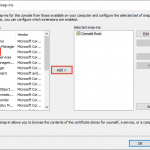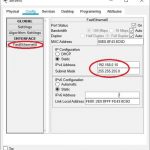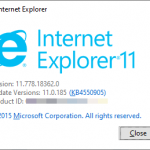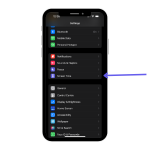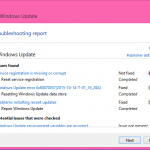To calibrate the battery on Mac, fully charge the battery, then use the Mac until it automatically powers off due to low battery. Wait for at least 5 hours, then charge it to 100%.
Calibrating the battery on your Mac ensures accurate battery level readings and extends its lifespan. Proper calibration prevents the battery from overcharging or draining too quickly, optimizing its performance. This process is especially helpful if the battery percentage displayed on your Mac seems inaccurate or if the battery drains faster than expected.
By following the recommended calibration procedure, you can maintain your Mac’s battery health and ensure reliable performance. In this guide, we’ll provide step-by-step instructions for calibrating the battery on your Mac, allowing you to optimize its performance and prolong its lifespan.

Credit: m.youtube.com
Preparation
- Before calibrating your Mac’s battery, ensure it’s compatible with the calibration process. Consult Apple’s support page to confirm which models support battery calibration.
- Take a moment to back up all your important data, as the calibration process may require multiple restarts. It’s always better to be safe than sorry!
Calibration Process
To calibrate the battery on a Mac, first, discharge the battery to about 0% and let the Mac shut down. Then, plug in the charger and let it fully charge to 100%. Finally, use the Mac normally until the battery depletes again, and repeat the process once a month to maintain battery health.
| Calibration Process: |
| Discharge the Battery: |
| Allow the battery to drain completely before connecting it to power. |
| Reset SMC: |
| Shut down your Mac and press Shift-Control-Option keys along with the power button. |
Monitoring
Battery monitoring is an essential part of maintaining the health of your Mac. To ensure optimal performance and longevity, it is crucial to regularly check the battery’s health. The System Information Tool provides a convenient way to monitor your battery’s condition. By accessing this tool, you can obtain valuable information about the current battery status, including its cycle count and temperature. This information allows you to assess the overall health of your battery and take necessary steps to preserve its longevity. By regularly checking the battery health through the System Information Tool, you can identify potential issues early on and take appropriate measures to calibrate the battery as needed. This will help improve the overall performance and extend the lifespan of your Mac’s battery.

Credit: www.newertech.com
Best Practices
To calibrate the battery on your Mac and ensure it functions optimally, there are a few best practices you should follow:
Regular Usage Tips:
- Avoiding Extreme Temperatures: The battery performs best when kept at temperatures between 50°F (10°C) and 95°F (35°C). Avoid exposing your Mac to excessive heat or cold.
Charging and Discharging:
- Full Cycle Charging: Occasionally, allow your battery to fully charge and then discharge completely. This practice helps recalibrate the battery and maintain its capacity.
- Avoid Frequent Partial Charges: Charging your Mac in short bursts regularly can decrease the overall capacity of the battery over time. Instead, try to charge it to a higher percentage each time.
- Avoid Overcharging: Once your battery reaches 100% charge, disconnect the power adapter to avoid overcharging. Over time, this can lead to decreased battery performance.
Battery Usage Habits:
- Reduce Brightness and Energy Consumption: Lowering the screen brightness and adjusting energy-saving settings can help conserve battery power and prolong its lifespan.
- Close Background Apps: Closing unnecessary apps and processes running in the background can help optimize battery usage.
- Unplug Unused Peripherals: Disconnect any peripherals such as external hard drives, printers, or accessories that are not in use. These devices drain battery power even when not actively in use.
By following these best practices, you can effectively calibrate the battery on your Mac and ensure it lasts longer.
Common Issues
Common Issues:
Excessive charging can lead to battery degradation over time. It is important to avoid overcharging the battery. Another common issue is inaccurate battery percentage displayed on the device. This can cause confusion and unreliable battery information.
:max_bytes(150000):strip_icc()/Calibratebatterynewyellow-217fb72689474b4e884169cffe9afd29.jpg)
Credit: www.lifewire.com
Frequently Asked Questions Of How To Calibrate The Battery On Mac
How Do I Calibrate The Battery On Mac?
To calibrate the battery on your Mac, first, charge it to 100%. Then, use your Mac until it powers off due to low battery. Finally, leave it off for at least 5 hours before charging it again. This helps to accurately calibrate the battery and improve its performance.
How Often Should I Calibrate The Battery On Mac?
You should calibrate the battery on your Mac every 2-3 months. This helps to recalibrate the battery’s power level indicator and ensures accurate battery life readings. Regular calibration can also enhance the overall lifespan and performance of your Mac’s battery.
Does Calibrating The Battery Improve Battery Life?
Calibrating the battery of your Mac can help improve its battery life in some cases. By recalibrating the battery’s power level indicator, you can get more accurate readings of the battery’s actual charge level, which can help extend its usable lifespan.
However, it may not have a significant impact on all Mac models.
Conclusion
Ensuring your Mac’s battery is properly calibrated is essential for optimal performance. By following these simple steps, you can extend your battery’s lifespan and maintain its efficiency. Take the time to calibrate your Mac’s battery regularly to enjoy a smoother user experience.
Keep your device running smoothly!