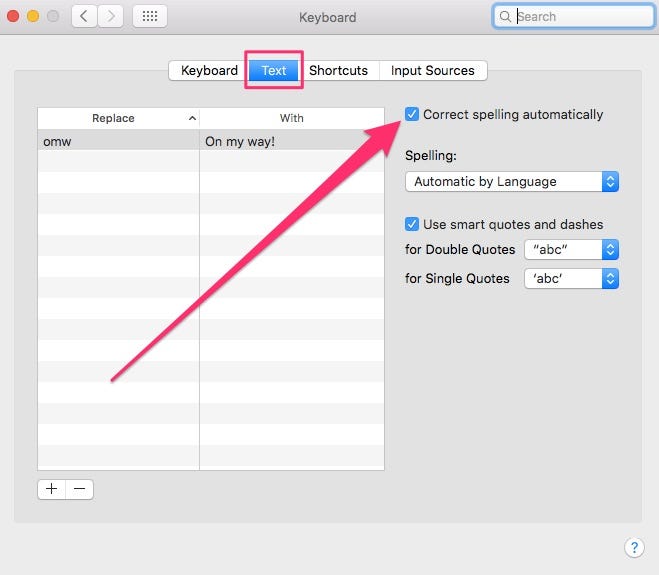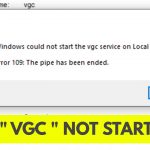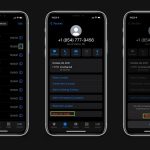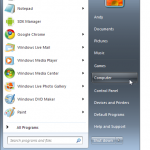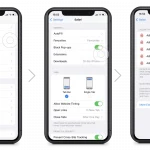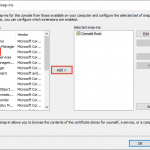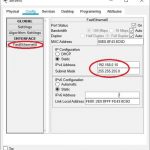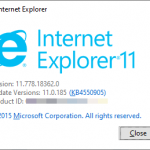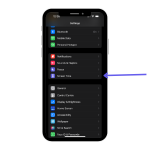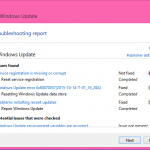To disable auto-correct on Mac, go to System Preferences, click Keyboard, then Text, and uncheck “Correct spelling automatically.” Many Mac users find auto-correct annoying and prefer to type without the feature.
Disabling auto-correct can improve productivity and prevent frustration due to the system’s attempt to “fix” words. Fortunately, Mac allows users to easily turn off this feature in a few simple steps. By following the straightforward process, you can customize your typing experience and avoid the annoyance of auto-corrections.
Whether you’re a professional writer, student, or simply looking to personalize your Mac settings, disabling auto-correct can be a helpful adjustment. In the following sections, we’ll guide you through the steps to effectively turn off auto-correct on your Mac and enjoy a seamless typing experience.
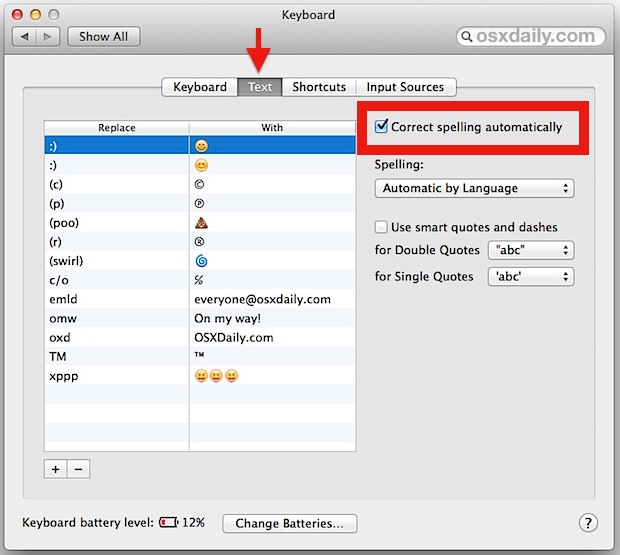
Credit: osxdaily.com
Methods To Disable Auto-correct
To disable auto-correct on your Mac, you can follow several methods. In the System Preferences, go to the Keyboard section, and click on the Text tab. Here, you can uncheck the box next to “Correct spelling automatically.” Another way to disable auto-correct is by application-specific settings. For instance, in specific apps like Pages or Keynote, you can navigate to the app preferences and find the spelling or autocorrect settings to turn them off.

Credit: osxdaily.com
Customizing Auto-correct Settings
To disable auto-correct on your Mac, go to System Preferences and click on Keyboard. Then, select the Text tab and uncheck the “Correct spelling automatically” box. You can also create custom text replacements by clicking the “+” button and entering the phrase and its replacement. This allows you to personalize your auto-correct settings and prevent automatic spelling corrections that may not be suitable for your typing needs.
Using Third-party Tools
To disable auto-correct on Mac, exploring alternative software options is recommended. Consider comparing features of different third-party tools for customizable settings.
Credit: www.businessinsider.com
Disabling Auto-correct On Ios Devices
Disabling Auto-Correct on iOS devices is a simple process that can be done in a few easy steps. If you want to sync your Auto-Correct settings across your Apple devices, such as iPhone and iPad, it can be easily done through your iCloud settings.
To turn off Auto-Correct on your iPhone or iPad, start by opening the Settings app and tapping on General. Scroll down and tap on Keyboard, then toggle off the Auto-Correction option.
If you want to sync these settings across your other Apple devices, make sure you are signed in to the same Apple ID on all devices and have iCloud enabled. Go to Settings and tap on iCloud. Scroll down and toggle on Keyboards.
Now, when you disable or enable Auto-Correct on one device, the settings will automatically sync to your other Apple devices. This allows for a consistent typing experience across all your devices.
Impact On Productivity
Auto-correct on Mac can have a significant impact on productivity. By disabling this feature, you can enhance the speed and accuracy of your typing. Auto-correct can be helpful, but it often makes incorrect corrections, leading to frustrations and wasted time. Without auto-correct, you can focus on typing without interruptions or distractions. This allows you to maintain your flow and complete tasks more efficiently. Disabling auto-correct is simple and can be done in a few easy steps. By taking control of your typing experience, you eliminate the need to constantly check and correct auto-correct’s suggestions. This can save you time and improve your overall productivity. Whether you are writing emails, reports, or articles, disabling auto-correct can help you work faster and more accurately on your Mac.
Considerations Before Disabling Auto-correct
Before disabling auto-correct on Mac, consider individual writing needs. Balancing convenience with accuracy is key.
Frequently Asked Questions For How To Disable Auto-correct On Mac
How Can I Disable Auto-correct On My Mac?
To disable auto-correct on your Mac, go to the Apple menu, select System Preferences, click on Keyboard, and then go to the Text tab. From there, uncheck the “Correct spelling automatically” option. This will turn off auto-correct on your Mac and prevent it from automatically correcting your typing.
Why Should I Consider Disabling Auto-correct On My Mac?
Disabling auto-correct on your Mac can be beneficial if you frequently type in different languages or use technical terms or jargon that may not be recognized by the auto-correct feature. It can help prevent the frustration of having your words constantly changed or corrected, allowing you to type more efficiently and accurately.
Can I Customize Auto-correct Settings On My Mac?
Yes, you can customize the auto-correct settings on your Mac. Along with disabling auto-correct, you can also add your own customized words and phrases to the dictionary to prevent them from being autocorrected. This allows you to have more control over how the auto-correct feature works and ensures that it adapts to your specific writing style and needs.
Conclusion
To sum up, disabling auto-correct on your Mac can enhance your typing experience. By following these simple steps, you can take control of your device’s settings. Remember, personalizing your Mac to suit your needs can improve productivity and prevent frustration.
Try it out today!