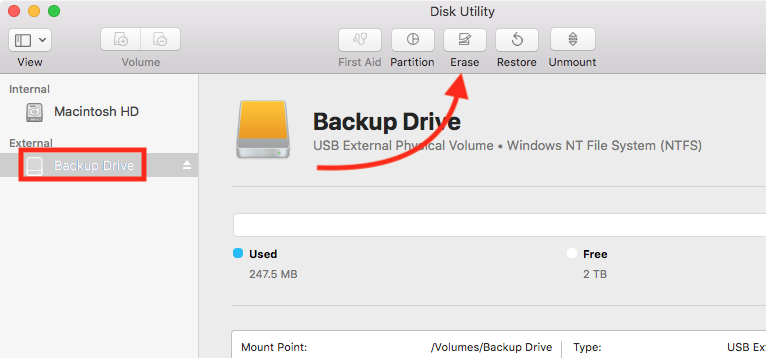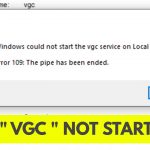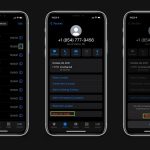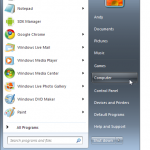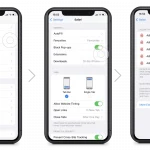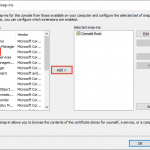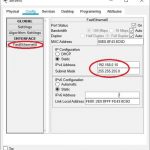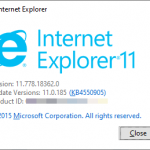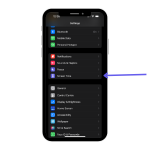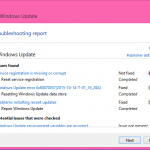To encrypt an external hard drive on Mac, use the built-in disk utility tool and select the drive to encrypt with a password. This will provide security for your data and prevent unauthorized access.
Protecting your sensitive data is crucial, especially when storing it on an external hard drive. Encrypting your external hard drive on Mac can safeguard your information from unauthorized access. By using the built-in disk utility tool and setting a secure password, you can ensure the privacy and security of your files on the external hard drive.
This process will provide peace of mind knowing that your data is protected and inaccessible to anyone without the encryption password.
Choosing The Right Encryption Method
Choosing the Right Encryption Method: When encrypting an external hard drive on a Mac, you have a few options to consider. FileVault for Mac is one of the built-in choices that offers encryption for the entire disk. Third-party encryption tools are also available, providing additional features and flexibility in managing and securing your data. It’s important to consider your specific security needs and preferences before deciding on the best encryption method for your external hard drive. By evaluating the features and level of protection offered by each option, you can make an informed decision to ensure the security of your data.
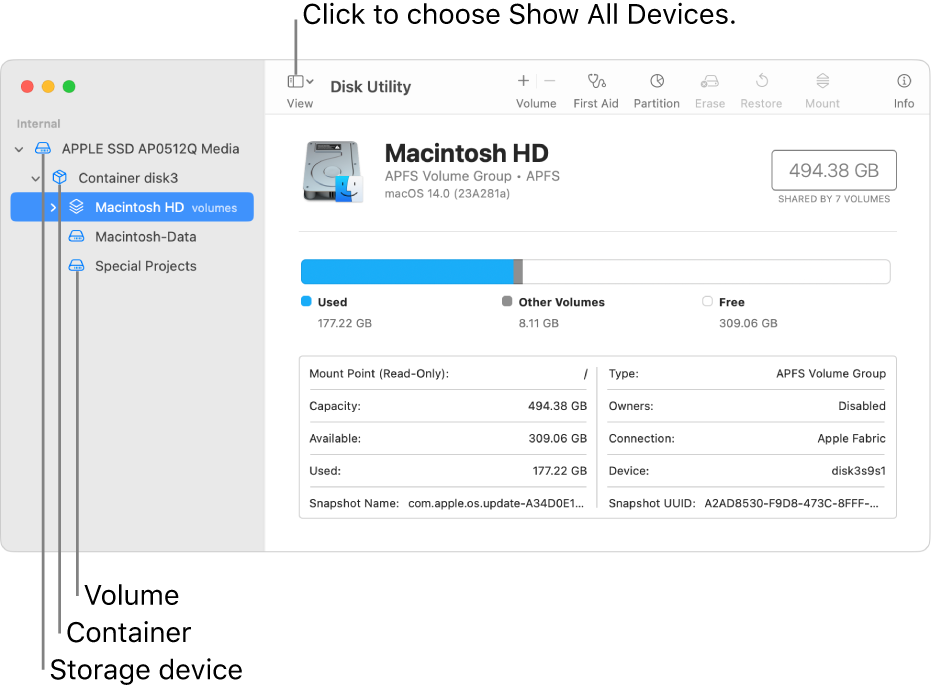
Credit: support.apple.com
Preparing Your External Hard Drive
To encrypt an external hard drive on Mac, it is essential to prepare your device properly beforehand. Firstly, ensure that you have backed up all important data from the external drive to prevent any potential loss. Next, you need to format the drive for encryption to make the process smoother and more secure. Once these initial steps are completed, you can proceed with the encryption process to safeguard your data effectively.
Encrypting Your External Hard Drive
Learn how to easily encrypt your external hard drive on Mac to keep your data secure. Protect your sensitive information by following a few simple steps to ensure that only authorized users can access your files. Keep your data safe from unauthorized access with this effective encryption method.
| Encrypting Your External Hard Drive |
| Encrypting your external hard drive on Mac is crucial for data security. |
| Using FileVault |
| FileVault is a built-in feature on Mac that allows for seamless encryption. |
| Setting Up Encryption with Third-Party Tools |
| For advanced encryption options, consider using third-party tools like VeraCrypt. |
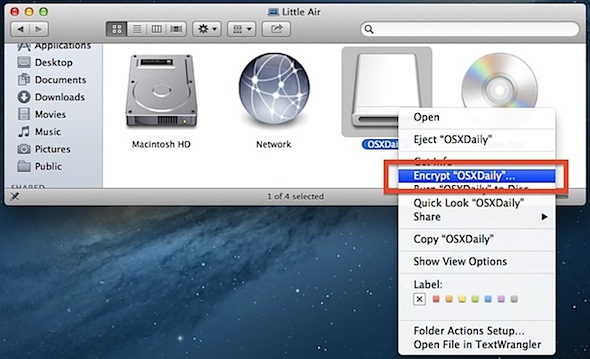
Credit: osxdaily.com
Managing Encrypted External Hard Drive
Encrypting an external hard drive on a Mac is a crucial step in protecting sensitive data and ensuring its confidentiality. To manage an encrypted external hard drive, you need to be familiar with accessing encrypted data and changing encryption settings.
Accessing encrypted data is simple on a Mac. Just connect the encrypted external hard drive to your computer, enter the correct password or encryption passphrase, and the drive will appear as a mounted volume on the desktop. You can then access your encrypted files and folders as you would with any other regular drive.
Changing encryption settings allows you to adjust the level of security for your external hard drive. This can involve modifying the encryption algorithm, the key size, and other parameters. It is important to choose a strong encryption method and keep your encryption key or password secure to prevent unauthorized access to your encrypted data.
Troubleshooting Encryption Issues
Having compatibility problems with encryption on your external hard drive can be quite frustrating. It is essential to ensure that your drive is compatible with the encryption software you are using. Read the software’s documentation or website to determine the compatible file systems and formats.
Another consideration is the potential impact on performance. Encrypting an external hard drive can lead to slower read and write speeds. This is because the encryption process adds an extra layer of security and requires additional processing power. If you notice a significant drop in performance after encrypting your drive, you may want to consider other encryption methods or tools that have a lower performance impact.
| Common Compatibility Issues | Performance Impact |
|---|---|
| – Unsupported file systems | – Slower read/write speeds |
| – Incompatible encryption software | – Increased CPU usage |
| – Unsupported drive formats | – Longer encryption and decryption times |
By taking into account the compatibility of your external hard drive and considering the potential performance impact, you can troubleshoot encryption issues more effectively and ensure a smooth and secure experience.
Best Practices For Secure Encryption
To securely encrypt an external hard drive on Mac:
Backup data regularly to prevent loss of information. Keep encryption software updated for enhanced security.
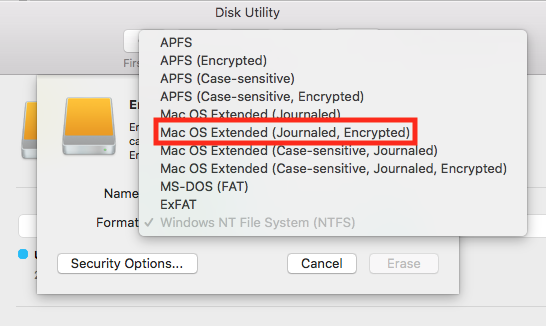
Credit: www.uvm.edu
Frequently Asked Questions On How To Encrypt An External Hard Drive On Mac
How Do I Encrypt An External Hard Drive On Mac?
To encrypt an external hard drive on Mac, connect the drive and open “Disk Utility. ” Select the drive, click “Erase,” and choose a format that supports encryption. Enable the “Encrypt” option, enter a strong password, and click “Erase. ” The drive will then be encrypted.
Why Should I Encrypt My External Hard Drive On Mac?
Encrypting your external hard drive provides an added layer of security, ensuring that your data remains protected even if the drive is lost or stolen. It prevents unauthorized access to your files and safeguards your sensitive information from falling into the wrong hands.
Will Encrypting An External Hard Drive On Mac Affect Its Performance?
Encrypting an external hard drive on Mac may slightly affect its performance, as the encryption process requires some additional processing power. However, modern encryption algorithms have minimal impact on drive performance, so you can still access and use your files with little to no noticeable difference in speed.
Conclusion
Protecting your data with encryption is essential. Safeguard your external hard drive on Mac for peace of mind. Prioritize security for your valuable information. Take steps today to encrypt your external hard drive. Keep your data safe from prying eyes and potential threats.