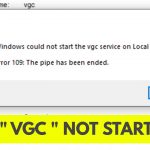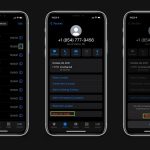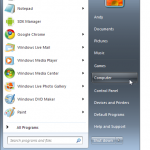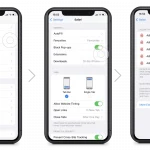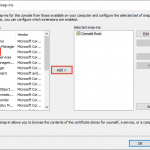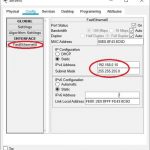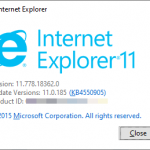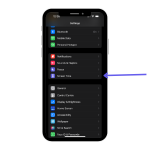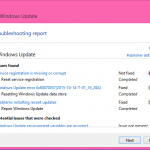To organize files and folders on Mac, use the Finder to create new folders and drag files into them. Additionally, you can use tags and labels to categorize and sort your files.
This helps in easily locating and managing your data. Are you struggling to keep your Mac files and folders organized? Effective file management is essential for maintaining productivity. Whether you’re dealing with work documents, personal photos, or miscellaneous downloads, keeping everything in order can help save time and prevent frustration.
In this guide, we’ll explore practical tips and techniques to help you organize your files and folders on your Mac efficiently. Keep reading to discover effective strategies for decluttering and maintaining a well-organized digital space.
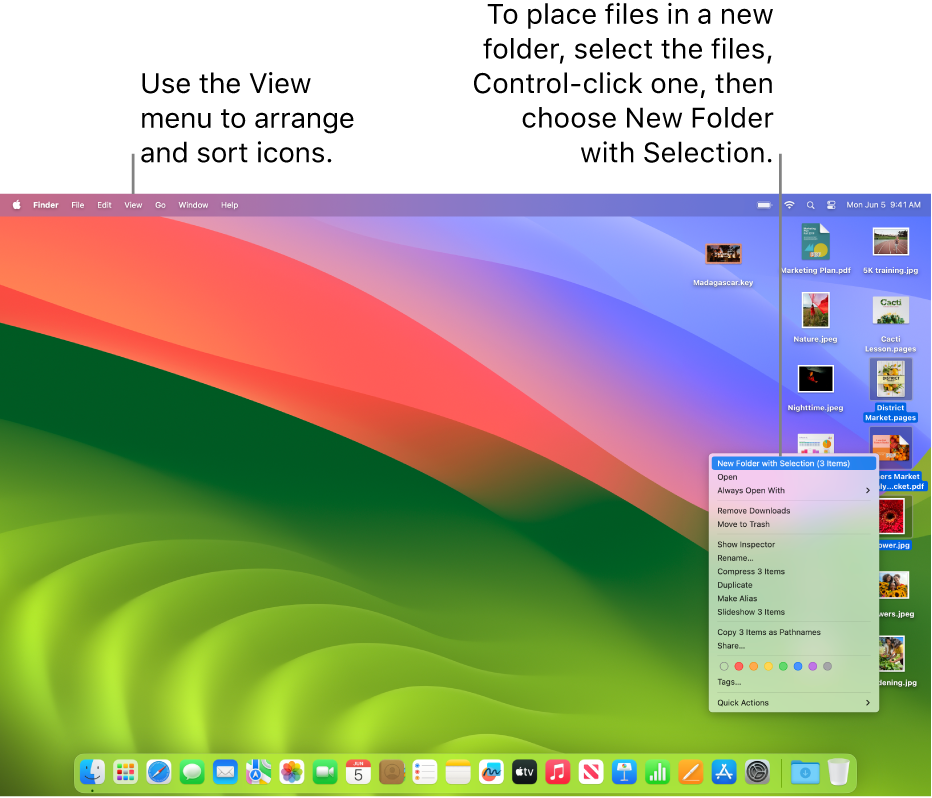
Credit: support.apple.com
Setting Up Your Filing System
Choosing an organization method: When organizing files and folders on Mac, it’s crucial to choose an organization method that works best for you.
Creating a folder structure: Start by creating a folder structure that aligns with your workflow and the type of files you’ll be managing. Keep it simple and intuitive for easy navigation.
Organizing Files
Naming conventions for files: When organizing files on your Mac, it’s crucial to establish a consistent naming convention. Use descriptive and specific keywords to make it easier to locate files later. Avoid using special characters or spaces and consider using dates or categories in the file names.
Categorizing files: Utilize folders to categorize similar files together. Create a logical folder structure and group related files within the appropriate folders. This will help streamline your workflow and enhance the efficiency of locating specific files when needed.
Utilizing Tags And Labels
Understanding the role of tags and labels: Tags and labels help organize files efficiently.
Assigning tags and labels effectively: Use specific and relevant tags for easy searching and categorization.
Searching And Finding Files
Organizing files and folders on a Mac can streamline your workflow and ensure easy access to your documents. Using the search functionality is a quick and efficient way to locate specific files. Simply click on the magnifying glass icon in the top-right corner of your screen and type in keywords related to the file you’re looking for. The search results will display all relevant files.
You can also create shortcuts for quick access to frequently used folders. To do this, select the desired folder and press Command + Control + Option + Space. A shortcut will be created on your desktop for easy access.
Backing Up And Archiving
Backing up and archiving files and folders on your Mac is crucial for ensuring the safety and accessibility of your data. It helps protect against potential data loss due to system crashes, hardware failures, or accidental deletion. Backup and archiving are essential for safeguarding important documents, photos, videos, and other digital files.
When it comes to choosing the right backup and archiving strategy, it’s important to consider the specific needs of your data. Assess the size and frequency of updates to determine the best storage solution. Options include external hard drives, cloud-based services, or network-attached storage.
Moreover, it’s vital to have multiple copies of your data in different locations to guard against disasters like fire or theft. Regularly perform backups and store them in separate physical locations for added security. Additionally, consider implementing version control to keep track of changes and easily recover previous versions of files.
Remember, the importance of backups cannot be stressed enough. Protect your valuable information and ensure its availability whenever you need it by establishing a reliable and comprehensive backup and archiving system.
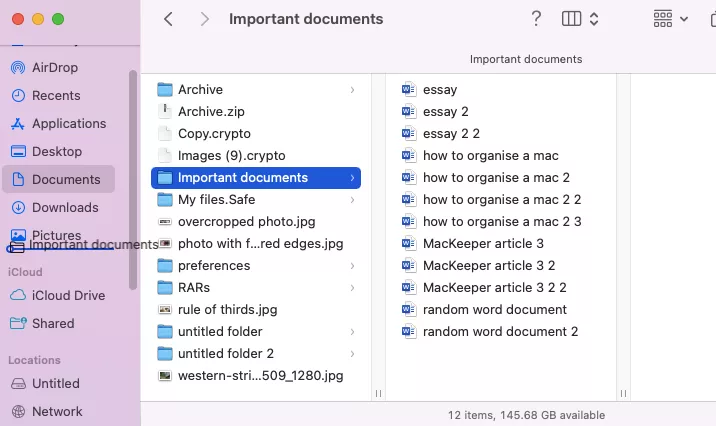
Credit: mackeeper.com
Tips For Maintaining Organization
Regularly declutter your files and folders to maintain a organized system on your Mac. Utilize automation tools to streamline the process and save time. This will help you stay efficient and productive when accessing your files.
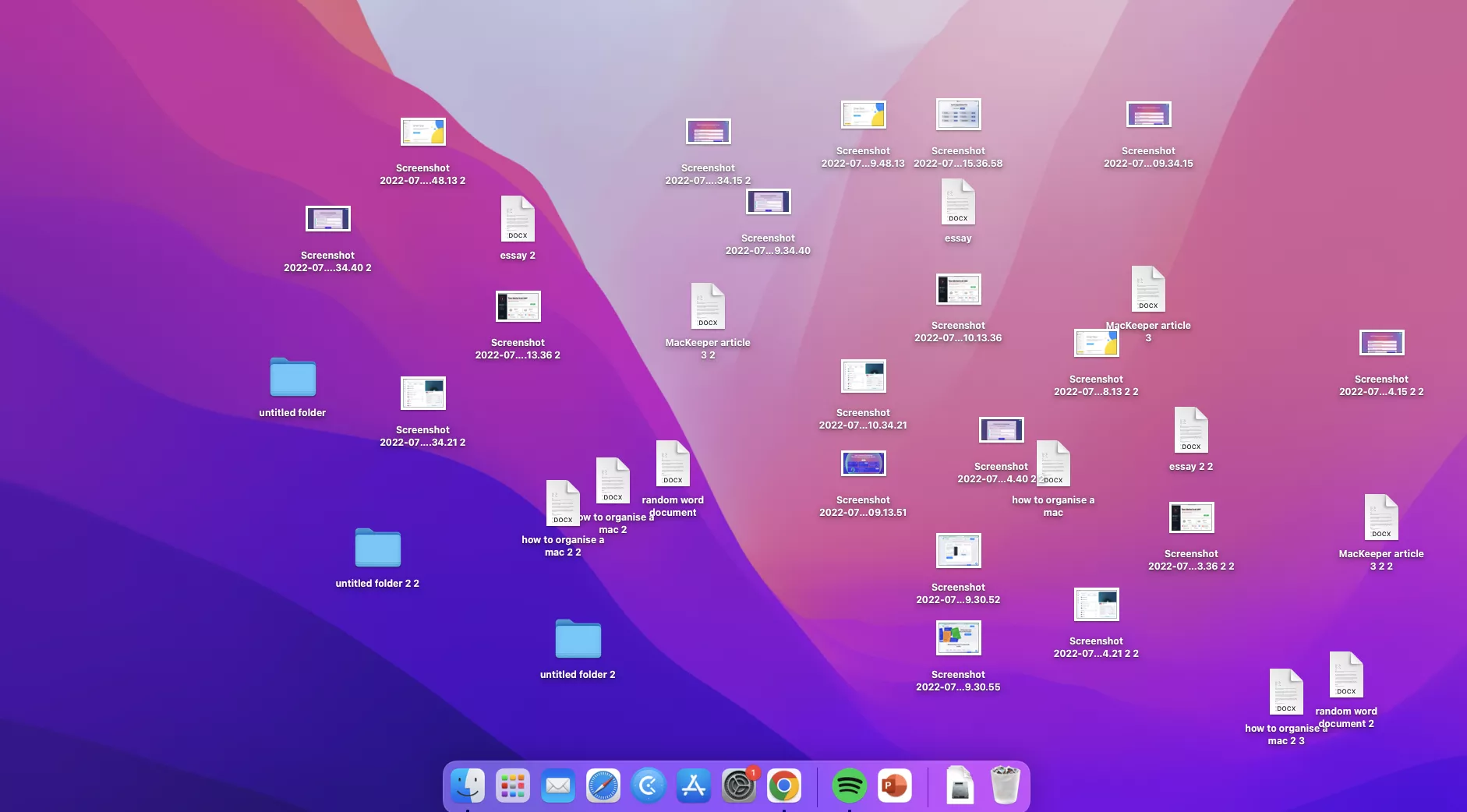
Credit: mackeeper.com
Frequently Asked Questions On How To Organize Files And Folders On Mac
How Do I Organize Files And Folders On Mac?
To organize files and folders on your Mac, you can use the Finder app. Simply create folders to categorize your files, drag and drop files into these folders, and arrange them in alphabetical or chronological order. You can also use tags to further organize your files and make them easier to find.
Is It Possible To Rename Files And Folders On Mac?
Yes, you can easily rename files and folders on your Mac. Simply select the file or folder you want to rename, right-click on it, and choose the “Rename” option. Alternatively, you can also click on the file or folder, press the “Enter” key, and edit the name directly.
How Can I Search For Specific Files And Folders On Mac?
To search for specific files and folders on your Mac, you can use the built-in Spotlight search feature. Simply click on the magnifying glass icon in the top-right corner of the screen, type in the name or keywords related to the files or folders you’re looking for, and press Enter.
Spotlight will then display the search results matching your query.
Conclusion
Keeping your Mac files and folders organized is key to productivity. By following these simple tips, you can ensure easy access and efficient management of your digital files. Stay consistent in your organization methods and take advantage of built-in tools to streamline your workflow.
Ready to declutter your digital workspace? Just remember, a tidy digital space equals a clear mind. Keep organizing and never let digital chaos take over your Mac.