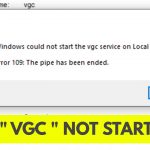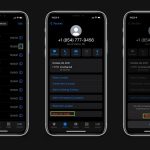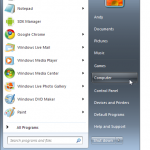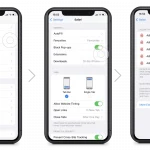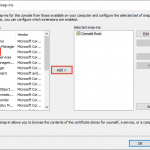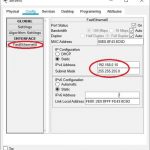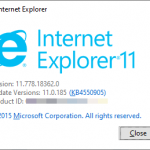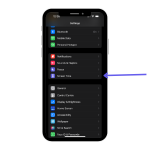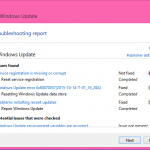To use Automator on Mac, simply launch the application and choose a template for the task you want to automate. Automator allows users to create custom workflows to automate repetitive tasks, saving time and effort.
With a user-friendly interface, you can drag and drop actions to create a sequence of steps to automate various processes on your Mac. Are you looking to streamline your workflow and save time on repetitive tasks? Automator on Mac is the perfect solution for automating tasks such as renaming multiple files, resizing images, or processing files in bulk.
With its intuitive interface and customizable actions, Automator simplifies complex tasks, making it ideal for both beginners and advanced users. In this guide, we’ll explore how to use Automator on Mac to create custom workflows, automate tasks, and maximize your productivity. Whether you’re a developer, designer, or simply a Mac user looking to simplify your daily tasks, mastering Automator can significantly enhance your efficiency.
Getting Started With Automator
Accessing Automator: To start using Automator on your Mac, simply launch the application from the Applications folder or by using the Spotlight search. Once open, you’ll find a simple and intuitive interface that allows you to create automated workflows with step-by-step actions.
Exploring the Automator interface: The Automator interface consists of a Library of actions on the left, a workflow area in the middle, and an information pane on the right. You can drag and drop actions from the Library into the workflow area to build your automation processes. Additionally, you can customize and configure each action to suit your specific needs, making Automator a powerful tool for streamlining repetitive tasks on your Mac.
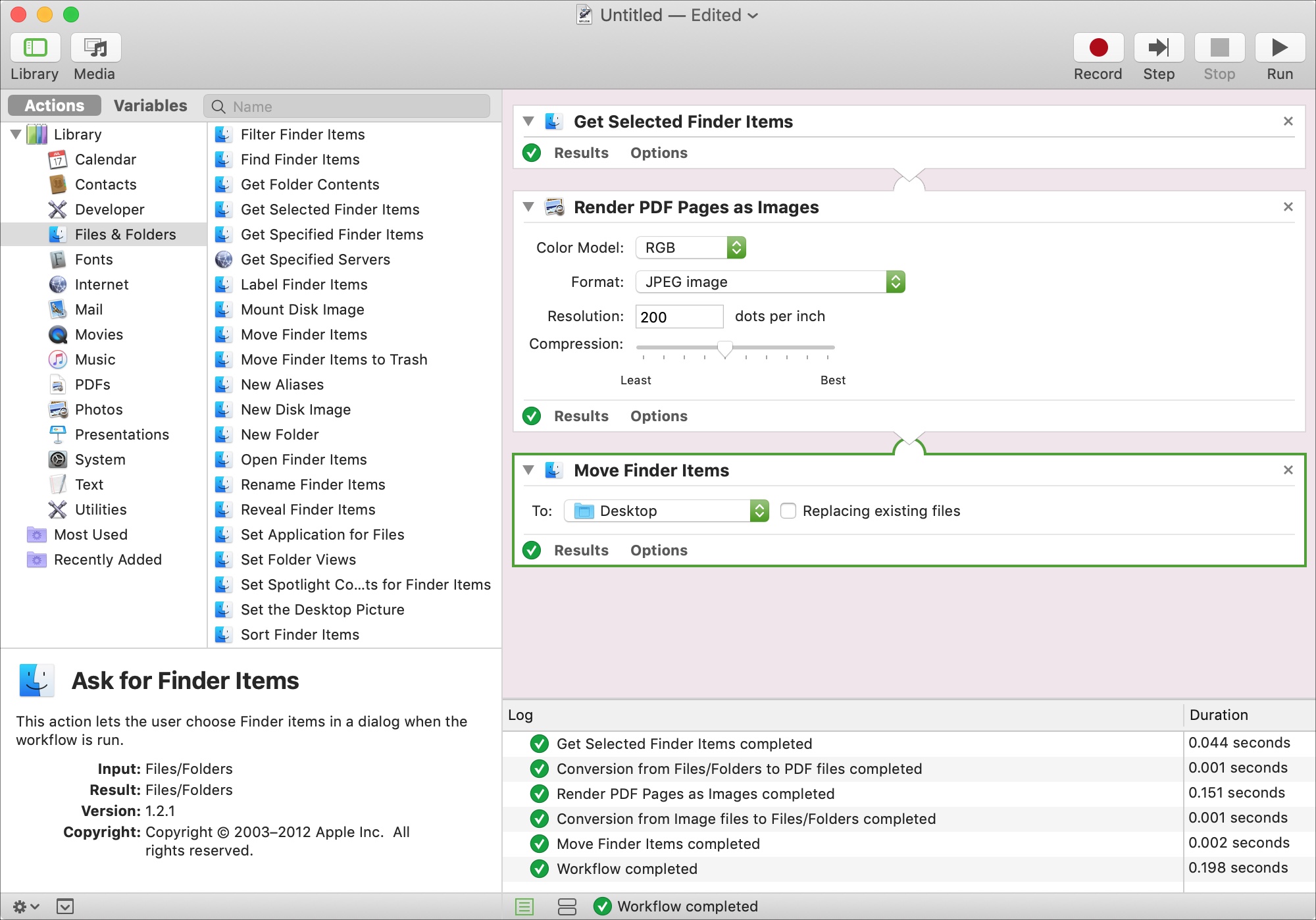
Credit: www.idownloadblog.com
Creating A Simple Workflow
To use Automator on Mac, start by creating a simple workflow. Select an action from the available options to add to your workflow. Then, proceed to configuring the settings for each action you add. Once you have selected and configured all the actions you need, you can save and execute your workflow to automate tasks on your Mac.
Automator Templates
Automator on Mac simplifies repetitive tasks with built-in templates. Custom workflows can be designed for specific needs. Automation saves time and effort.
Browse existing templates or create your own for personalized automation. Automator enhances productivity on Mac.
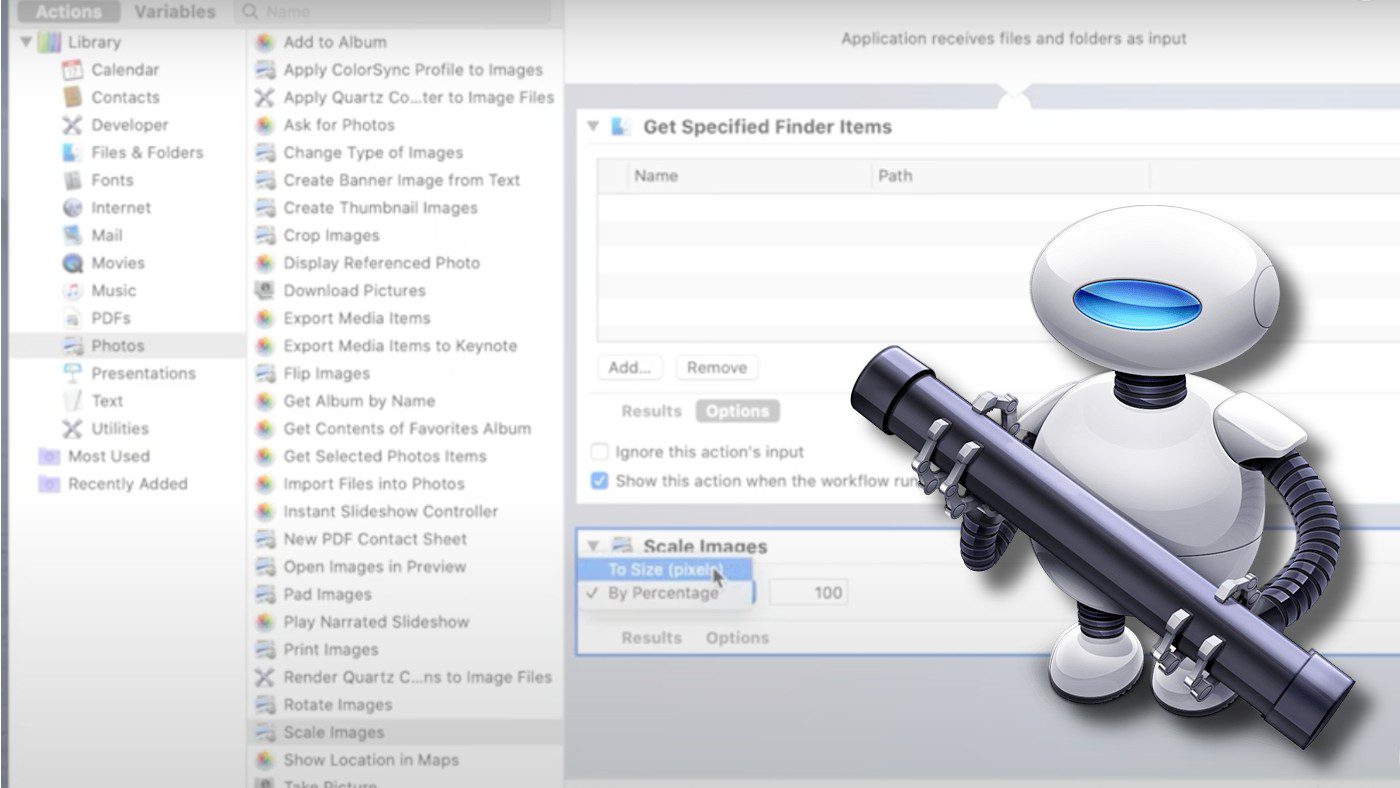
Credit: eshop.macsales.com
Automating Tasks With Automator
Automator is a powerful tool on Mac that allows you to streamline your workflow by automating repetitive tasks. One useful feature of Automator is the ability to set up recurring tasks, saving you time and effort in the long run.
To set up recurring tasks in Automator, you can create scheduled workflows that perform specific actions at a given time or interval. This can be helpful for tasks like backing up important files, sending regular reports, or organizing your downloads folder.
By utilizing Automator’s scheduling capabilities, you can ensure that these tasks are carried out automatically without any manual intervention. This not only increases efficiency but also eliminates the risk of forgetting to perform important tasks.
Creating scheduled workflows with Automator is a straightforward process, allowing you to choose the desired frequency, time, and actions for each task. You can even customize your workflows further by adding conditions and variables.
Overall, Automator is a fantastic tool for automating tasks on your Mac. By taking advantage of its scheduling capabilities, you can simplify your workflow, save time, and focus on more important aspects of your work.
Advanced Automator Features
Automator on Mac has advanced features that allow users to perform complex tasks easily. One of these features is the use of variables and loops. With variables, you can store and manipulate data during the execution of your workflow. This is especially useful when you need to reuse values in different actions. By incorporating loops, you can repeat a series of actions a specified number of times or until a certain condition is met. These features give you greater control and flexibility when creating your automations.
Another powerful capability of Automator is its integration with AppleScript. AppleScript is a scripting language that allows you to automate tasks across various applications and system components. By incorporating AppleScript into your Automator workflows, you can leverage the extensive library of commands and functions to further enhance the automation capabilities. This integration opens up a wide range of possibilities for creating customized and powerful automations on your Mac.
Troubleshooting And Tips
Optimizing Automator workflows can enhance efficiency and productivity on Mac. Common issues such as workflows not running can be fixed by checking input parameters. Troubleshooting also involves verifying action sequence and dealing with errors promptly. Tips for smooth usage include updating Automator regularly. Breaking complex tasks into smaller actions can minimize workflow errors. Rely on online tutorials for specific troubleshooting steps. Regularly back up your Automator workflows to avoid data loss. Implement these strategies to make the most of Automator’s potential.
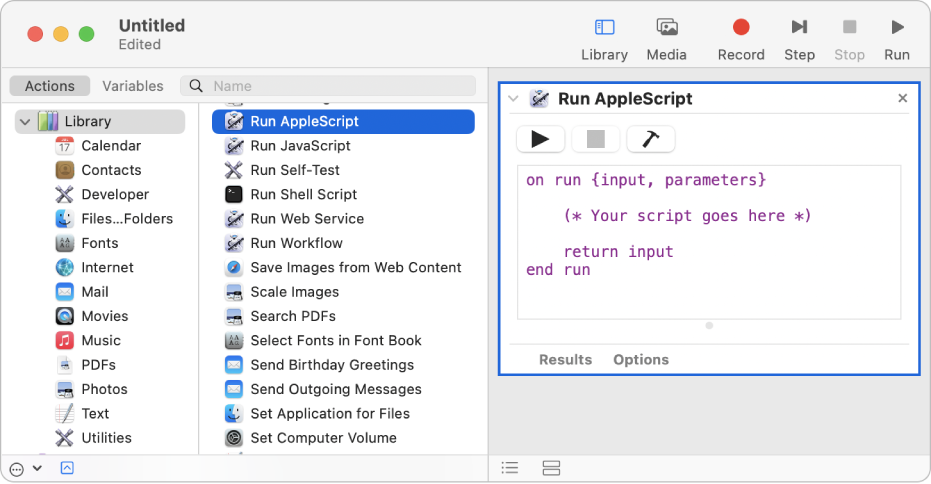
Credit: support.apple.com
Frequently Asked Questions For How To Use Automator On Mac
How Can I Use Automator On My Mac?
Automator on Mac is a powerful tool that allows you to automate repetitive tasks. To use it, simply open Automator from your Applications folder, choose a template or create a custom workflow, add actions from the library, and run your workflow.
It’s a great way to save time and streamline your workflow.
What Kind Of Tasks Can I Automate With Automator?
With Automator on Mac, you can automate a wide range of tasks, such as resizing images, renaming files, creating PDFs, extracting data from documents, and much more. Whether it’s a simple task or a complex process, Automator offers a variety of actions that you can combine to automate your workflow and increase your productivity.
Can I Schedule Automator Workflows To Run At Specific Times?
Yes, you can schedule your Automator workflows to run at specific times using the built-in Calendar application on your Mac. Simply create a new event in Calendar, add your Automator workflow as an alarm, and set the desired date and time.
This is a convenient way to automate tasks that need to be repeated regularly without manual intervention.
Conclusion
Wrapping up, leveraging Automator on Mac can enhance productivity seamlessly. Explore its potential for streamlining tasks efficiently. Take advantage of the numerous automation possibilities to simplify your workflow and save valuable time. Start automating routine tasks today with the power of Automator at your fingertips!